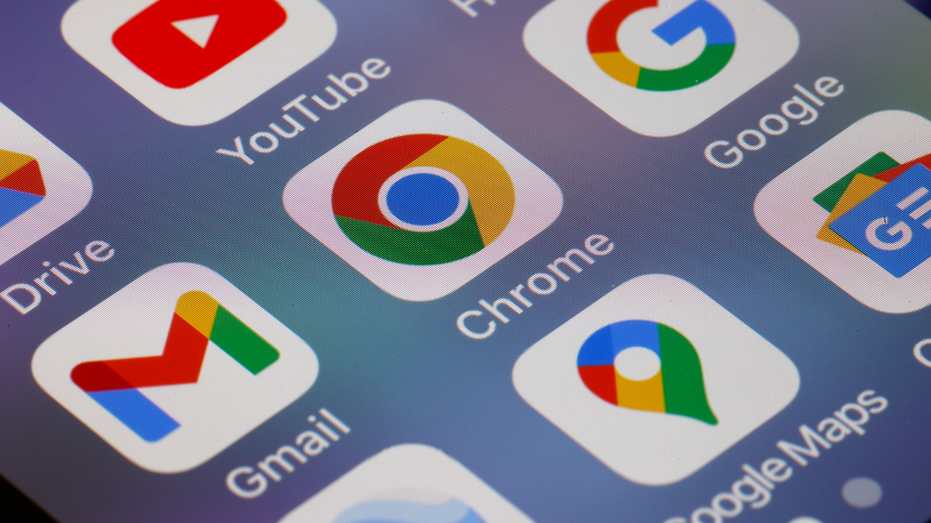Android phones are packed with features and customization options, making them incredibly versatile and user-friendly.
Even seasoned Android users might not be aware of all the cool tricks their devices can perform.
Here are some tips and tricks to help you get the most out of your Android phone, including some hidden gems you may not know about.
Split-screen mode allows you to use two apps simultaneously, perfect for multitasking. Here’s how to enable it:
Settings may vary depending on your Android phone’s manufacturer
Now, you can drag the divider to adjust the screen space for each app.
Quick Settings allow you to access essential features quickly. You can customize the layout to include your most-used settings:
Settings may vary depending on your Android phone’s manufacturer
This ensures your Quick Settings panel is tailored to your needs.
One-handed mode makes it easier to use large screens with one hand. To enable it:
Settings may vary depending on your Android phone’s manufacturer
Now, you can swipe down from the center of the bottom edge or double-tap the Home button (depending on your choice) to shrink the screen for easier one-handed use.
Android allows you to customize notifications for different apps to prioritize important alerts. This helps ensure you don’t miss critical notifications while reducing unnecessary interruptions. Here’s how:
Settings may vary depending on your Android phone’s manufacturer
Adding emojis or GIFs to your messages can make your conversations more fun and expressive. Here’s how to do it:
Settings may vary depending on your Android phone’s manufacturer
Google Assistant Routines can automate multiple actions with a single command. To set up a routine:
Settings may vary depending on your Android phone’s manufacturer
Dark Mode can help save battery life and reduce eye strain. Here’s how to enable it:
Settings may vary depending on your Android phone’s manufacturer
Some apps may or may not support Dark Mode, so keep that in mind. This can be enabled/disabled within their respective settings.
Autofill makes it easier to enter passwords and other information. To enable or disable it:
Settings may vary depending on your Android phone’s manufacturer
Android offers several accessibility options to make your phone easier to use. Here’s how to find and adjust them:
Settings may vary depending on your Android phone’s manufacturer
These features can enhance your phone’s usability if you have vision or hearing impairments.
Creating custom stickers from your photos can be a fun way to personalize your messages. Here’s how:
Settings may vary depending on your Android phone’s manufacturer
Now, you can use your custom stickers in messages and other apps.
Edge Panels provide quick access to your favorite apps, contacts and more. To enable and customize Edge Panels:
Settings may vary depending on your Android phone’s manufacturer
Customize your panels by adding the apps and shortcuts you use most. These panels make it easy to access your favorite features with a swipe.